
Call of Duty Mobile Guide How to Increase FPS will help you with better settings. These settings will increase the FPS of the game for a smoother game.
Playing video games on mobile devices can be a hassle. With so many devices in use, many gamers have to deal with performance issues. And problems with low FPS when using Call of Duty Mobile.
Here's a list of things to help you boost your Call of Duty Mobile FPS for a smoother experience.
Limit frame rates
Call of Duty Mobile Mobile offers players the option to set an FPS limit. By default, the game may have a low FPS limit. Just go to the settings under the Audio & Graphics category. And set the Frame Rate to High.
Stop unnecessary background processes
Another reason Call of Duty Mobile has a low FPS while playing can be because many processes are running in the background. For Andriod device users, go to Settings > Apps. Or Apps & Information> Apps. And force stop the apps you are not using.
These applications use resources while they are running. This, in turn, limits the resources that Call Of Duty Mobile can use. Stopping these applications will give a significant performance boost.
Decrease FOV
Field of View is another culprit for low FPS in Call of Duty Mobile. You need to reduce the FOV as low as possible. The reason you need to zoom out is that the higher the FOV, the wider the image. This, in turn, forces the game to load more textures. And some mobile devices cannot handle the load. Just lower your FOV and you will see improvements in FPS Call of Duty Mobile.
Developer options
If the above settings didn't work for you, or you want Call of Duty Mobile to deliver more FPS, then there are hidden developer options. They can help you improve your game's performance.
Go to Settings > About Mobile, press build seven times, and open developer settings.
Make the following changes to improve the performance of Call of Duty Mobile.
- Set the window animation scale to 5x
- Set the animation scale of the transition to 5x
- Set Animator Duration Scale to 5x
- Enable 4x MSAA
Reduce graphics quality
At this point, we're making changes that may help you improve your performance while maintaining the visual fidelity of your game. If they can't give you an FPS boost, it might be time to lower the graphics quality. Set the graphic style to standard and disable Depth of Field.
Best performance settings
Now that we've discussed possible ways to improve FPS in Call of Duty Mobile, it's time to see the best possible performance parameters. Call of Duty Mobile has two subcategories: Multiplayer (MP) and Battle Royale (BR).
Improving performance in multiplayer
For the Call of Duty Mobile multiplayer category, make the following changes to get the best performance while playing.
- Autofire - reliable
- Rapid Throwing Grenade - Disable
- Quick Launch - Enable
- Joystick Sprint - Enable
- Display Left Fire Button - ON
- Slide - Immediately
- Always Sprint - Disable
- Sensitivity - 65
- Gyroscope - Bye ADS
- Invert Horizontal Gyroscope - Disable
- Invert Vertical Gyroscope - Disable
- View range - 40
- Reset Weapon Target - Disable
Battle Royale performance improvements
Make the following changes to Battle Royale Mode to get the best performance and overall experience.
- Auto Loot - Enable
- Auto-Open Doors - Enable
- Quick Launch (from lying down) - Enable
- Joystick Sprint - Enable
- Display Left Fire Button - ON
- Slide - Immediately
- Always Sprint - Disable
- Sensitivity - 65
- Gyroscope - Bye ADS
- Invert Horizontal Gyroscope - Disable
- Invert Vertical Gyroscope - Disable
- View range - 100
- Reset Weapon Target - Disable


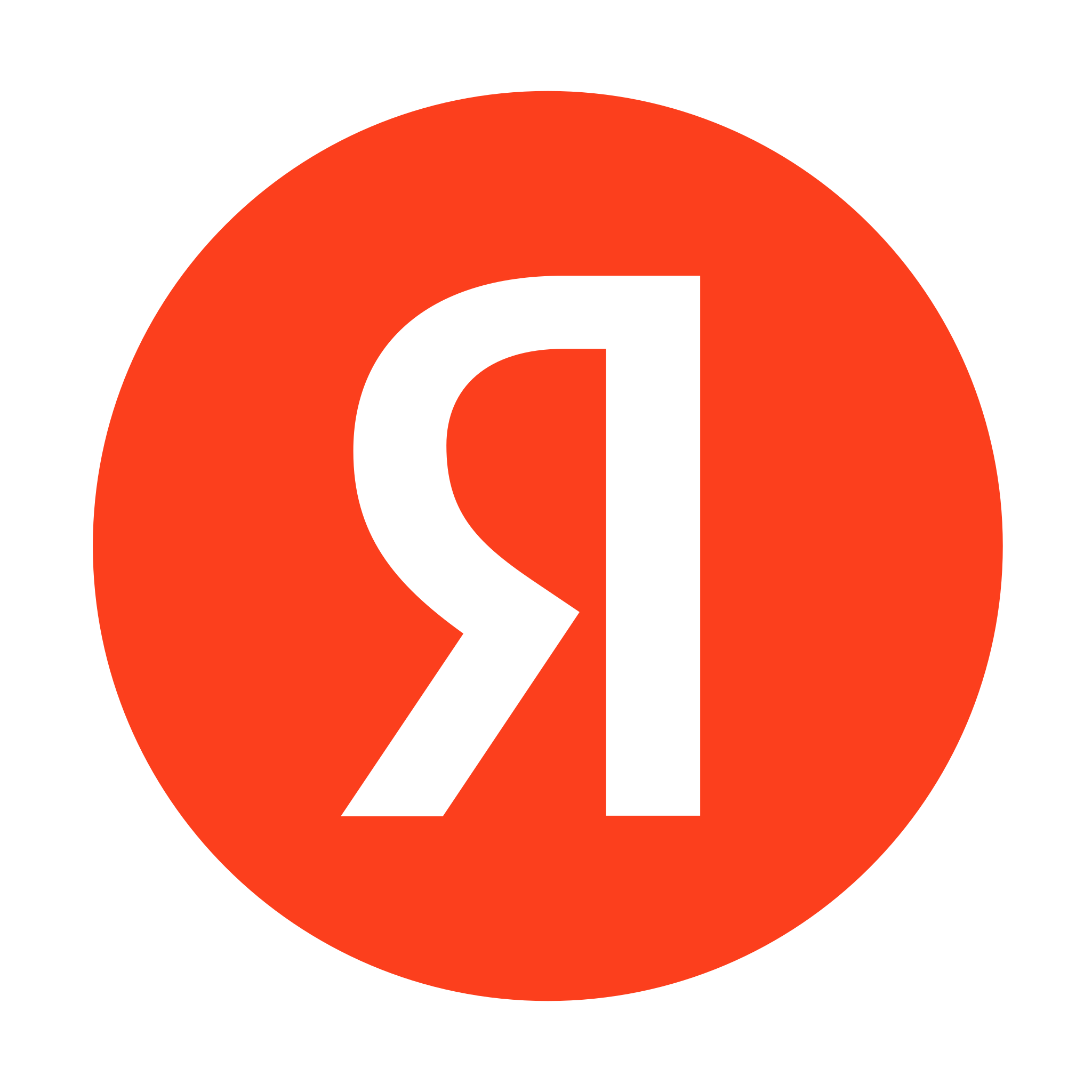






Last Opinions