
This guide will explain how to adapt screen resolution to 144 FPS and above in Apex Legends. Adaptive screen resolution can change the image quality in a game in order to support FPS which was set earlier.
For example, if you set 60 FPS limit, the computer will automatically reduce the image quality after reaching the highest level of CPU usage, thus making the image more blurry, but won`t let FPS go down below 60. The game`s ultimate possible settings is 100 FPS.
To set the limit higher, open the folder located at "C:\Users\User name\Saved Games\Respawn\Apex\local" and open the "videoconfig.cfg" file in Notepad.
To limit FPS at 144, find the following lines and change the value written on the right:
- "setting.dvs_gpuframetime_min" to "6600"
- "setting.dvs_gpuframetime_max" to "6800"
To limit FPS at 240, settings should look like this:
- "setting.dvs_gpuframetime_min" to "3800"
- "setting.dvs_gpuframetime_max" to "3950"
To get the highest FPS possible:
- "setting.dvs_gpuframetime_min" to "1"
- "setting.dvs_gpuframetime_max" to "1"
Try not to set FPS too high on slow computers. Otherwise, a game will return blurry images to adjust to the set frequency.
Source: twitch.tv


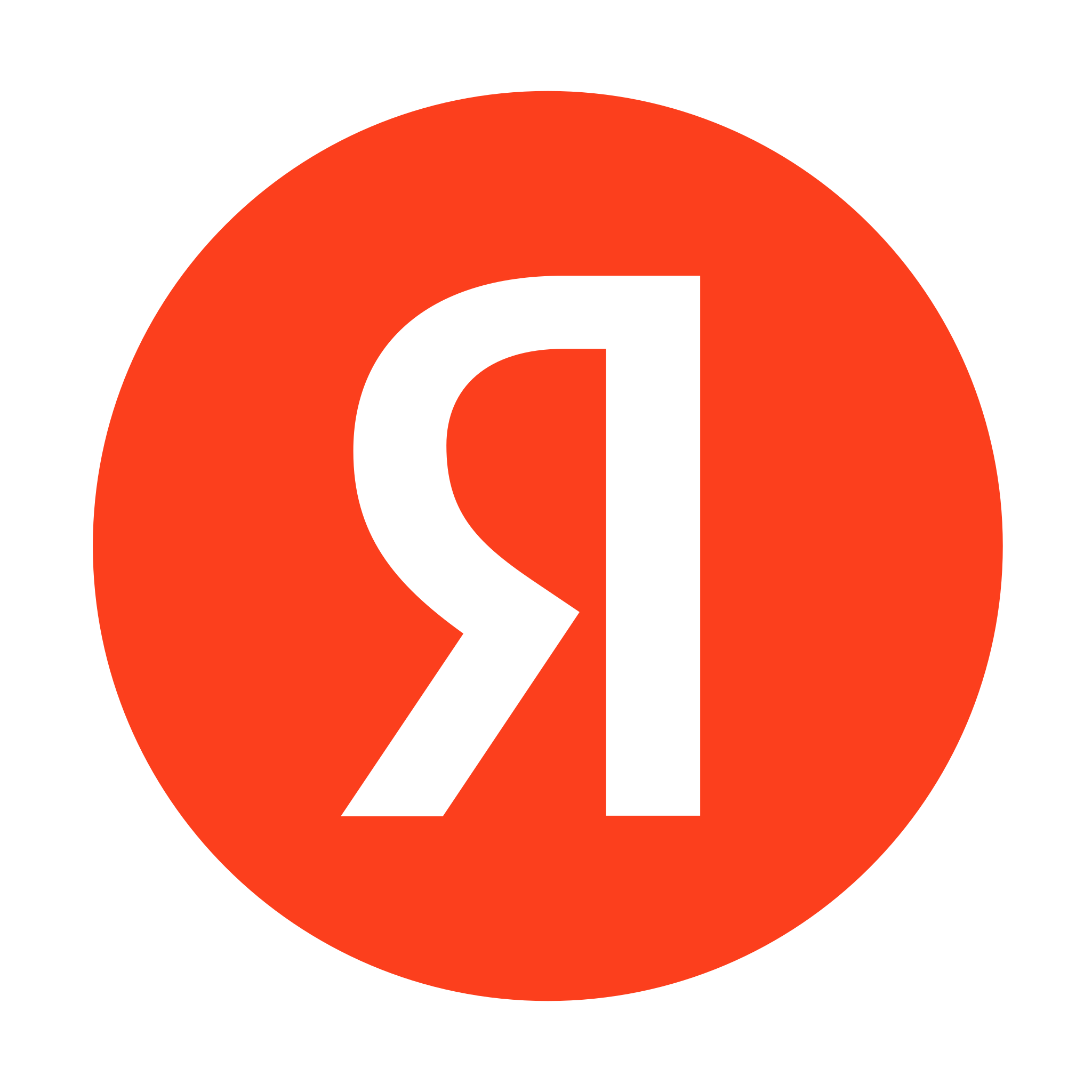






Last Opinions