
Users that experience low FPS or FPS loss after upgrading to Windows 10 can resolve the issue by disabling the Xbox DVR feature.
How can I turn off Xbox DVR through the Xbox app?
If you are signed into an Xbox account in Windows 10 you can stop Xbox DVR from running by opening the Xbox app and following the steps below:
1. Access the Settings menu by clicking the cog in the bottom left of the screen:

2. Click on 'Game DVR' near the top of the window and look for 'Record game clips and screenshots using Game DVR:

3. Toggle this setting off to disable Game DVR:

How to turn off Xbox DVR through the Registry Editor
If you do not have an Xbox account and are not signed into the Xbox App you can disable Xbox DVR by using the Registry Editor.
Note: This process is more advanced and is not recommended for novice users.
1. Open Registry Editor (Run > regedit)
2. Navigate to HKEY_CURRENT_USER\System\GameConfigStore
3. Set the value of DWORD "GameDVR_Enabled" to 0
4. Go to HKEY_LOCAL_MACHINE\SOFTWARE\Policies\Microsoft\Windows\
5. Create key "GameDVR"
6. Create DWORD 32bit called "AllowGameDVR" and set to 0
7. Restart your computer
Source: https://support.steampowered.com/kb_article.php?ref=6239-DZCB-8600.


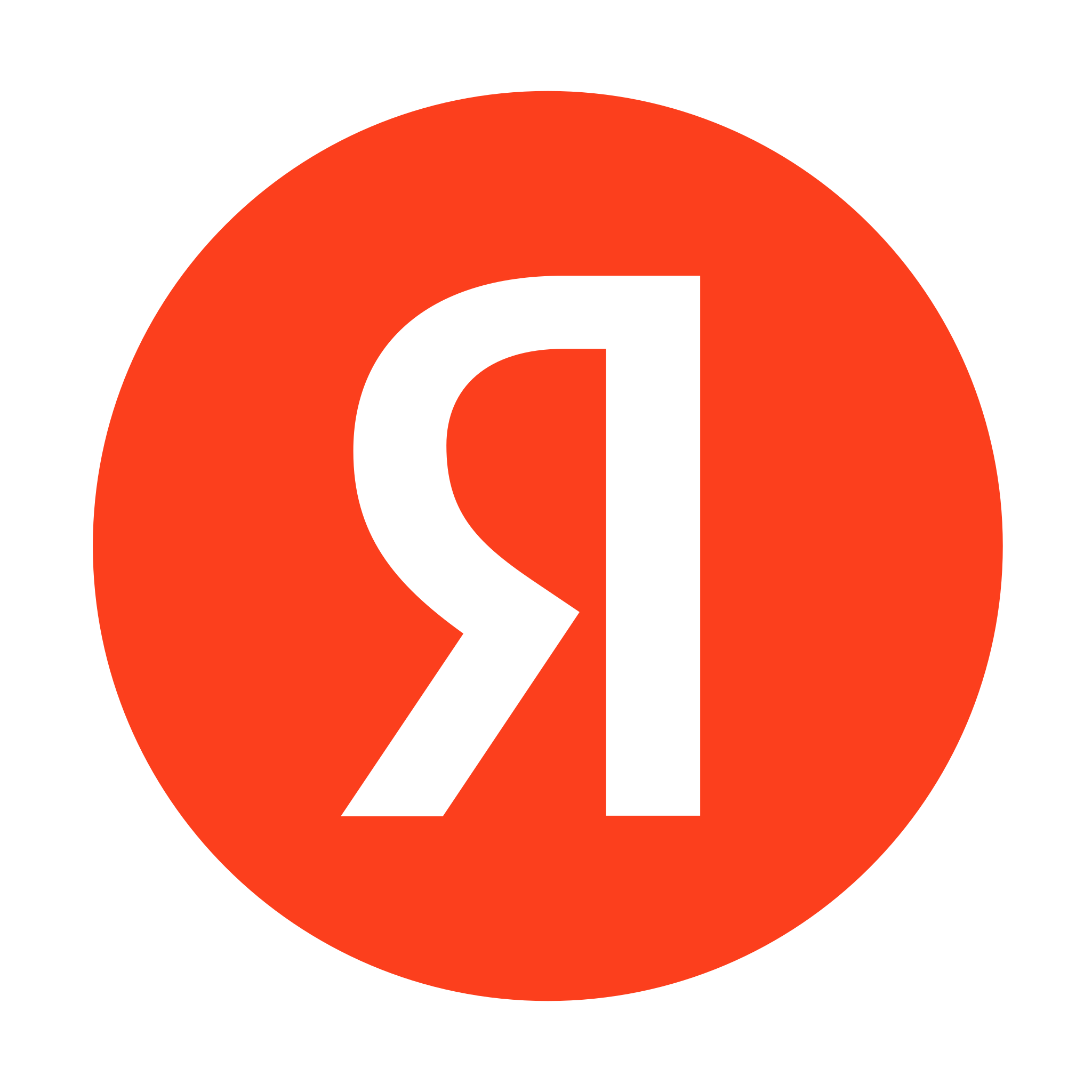






Last Opinions